MORPHO RD SERVICE ERROR
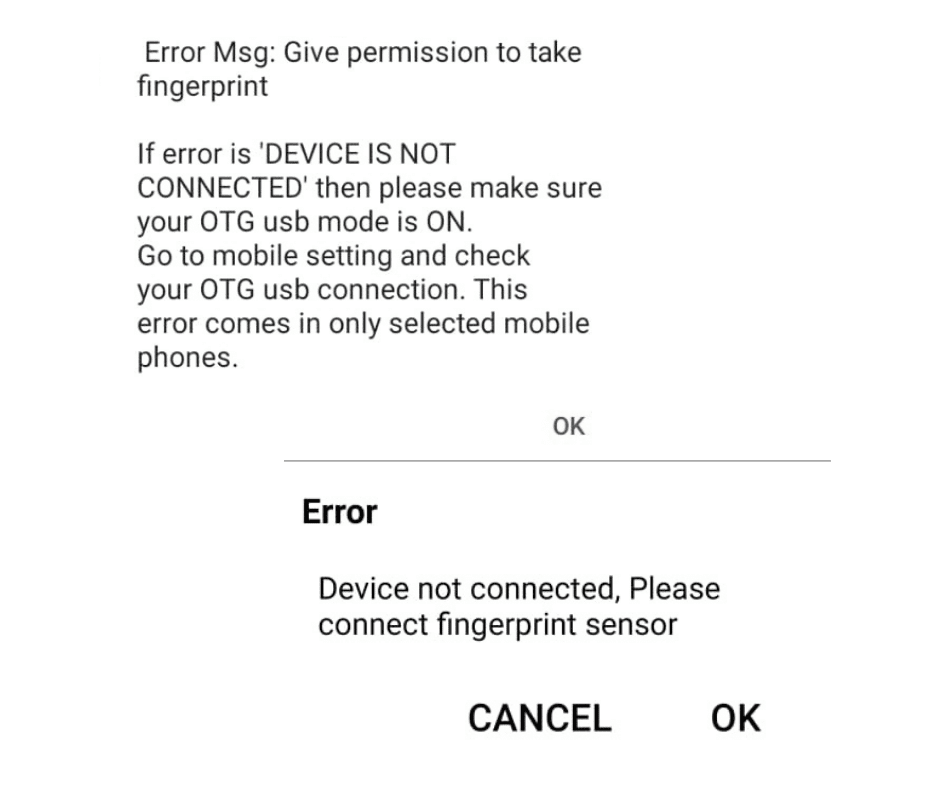
Fingerprint Device Not Connected
If facing issue with MORPHO Device RD Service "Fingerprint Device Not Connected" means Hardware Issue. For testing follow-up some steps.
- Check OTG Cable, Replace OTG Connecter if using in Android Mobile.
- Go to Mobile setting and check your OTG usb mode is ON.
- Connect in another Mobile Phone.
- Morpho Device Cable Broken from inside. Need replacement Device cable.
- If using in PC, Change USB Port.
- Reinstall RD Service Driver after Update Window or Mobile Software.
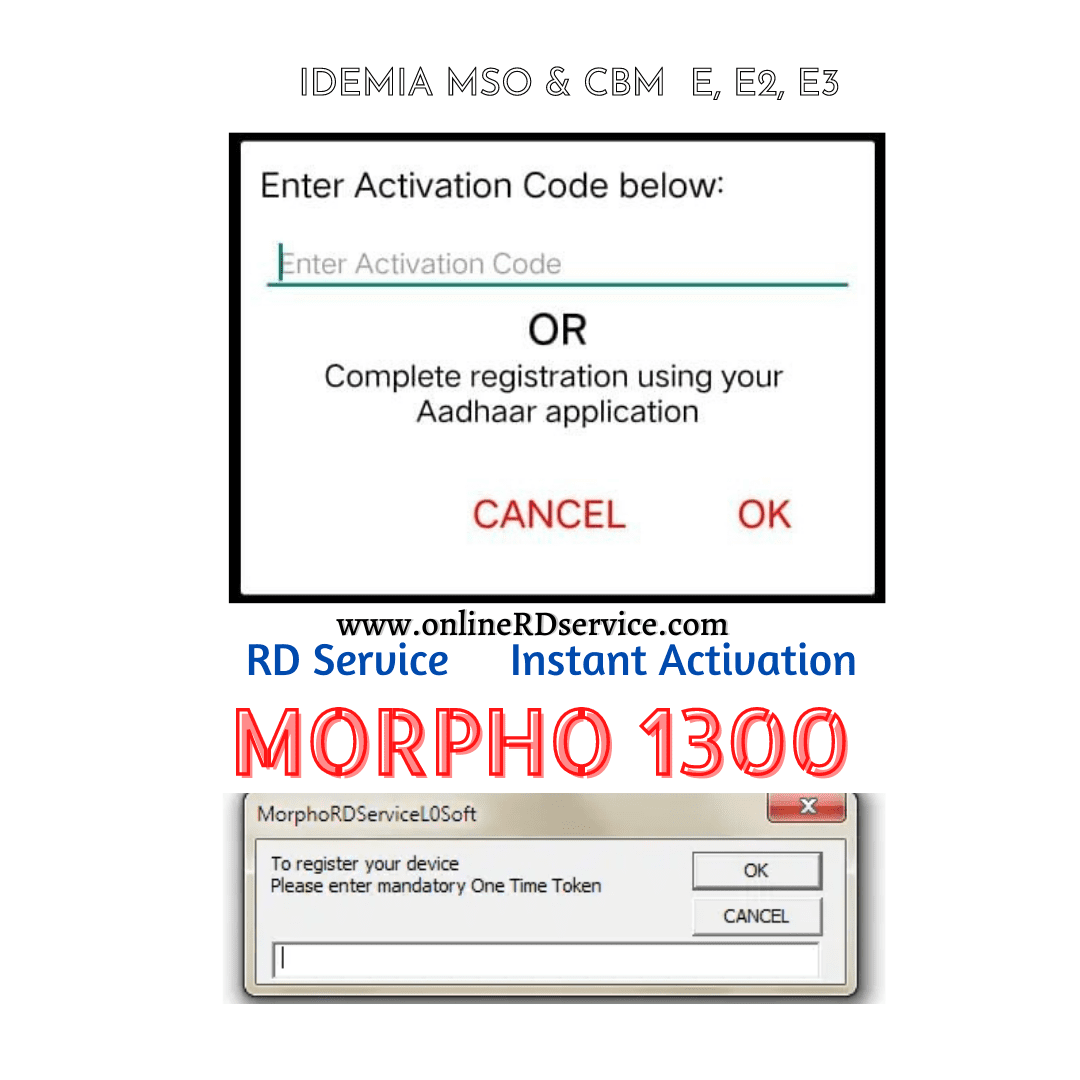
"Enter one time Token" or "Enter Activation Code" after purchase of Morpho RD service
OTP or Enter Activation Code, error usually comes in following condition:
- Morpho Device Serial Number provided for RD Service is different with actual serial number is different. In this case, you can cross check Morpho Device Serial Number received through Order Detail to your registered email ID and the device serial number printed on the back side of the device. If it is different then please Renew RD service with correct device serial number again.
- Morpho Fingerprint Scanner upper cover Morpho MSO S/N and inside Morpho CBM S/N both are different, same device. Morpho Upper cover S/N valid for RD Service Activation.

MORPHO RD Service "Device Registration Fail"
- Make sure Morpho RD Service Whindow Driver in PC or Mobile App in Android Mobile is properly installed.
- In Windows PC/Laptop: Please check and correct WINDOWS Date Time & Time Zone (UTC+5:30 Chennai, Kolkata, Mumbai, New Delhi) and set date & time to automatic. Restart PC/Laptop then check again. and set date & time to automatic.
- In Android Mobile: Go to Date Time settings, set Date & Time to automatic and time Zone to 24 hours format.
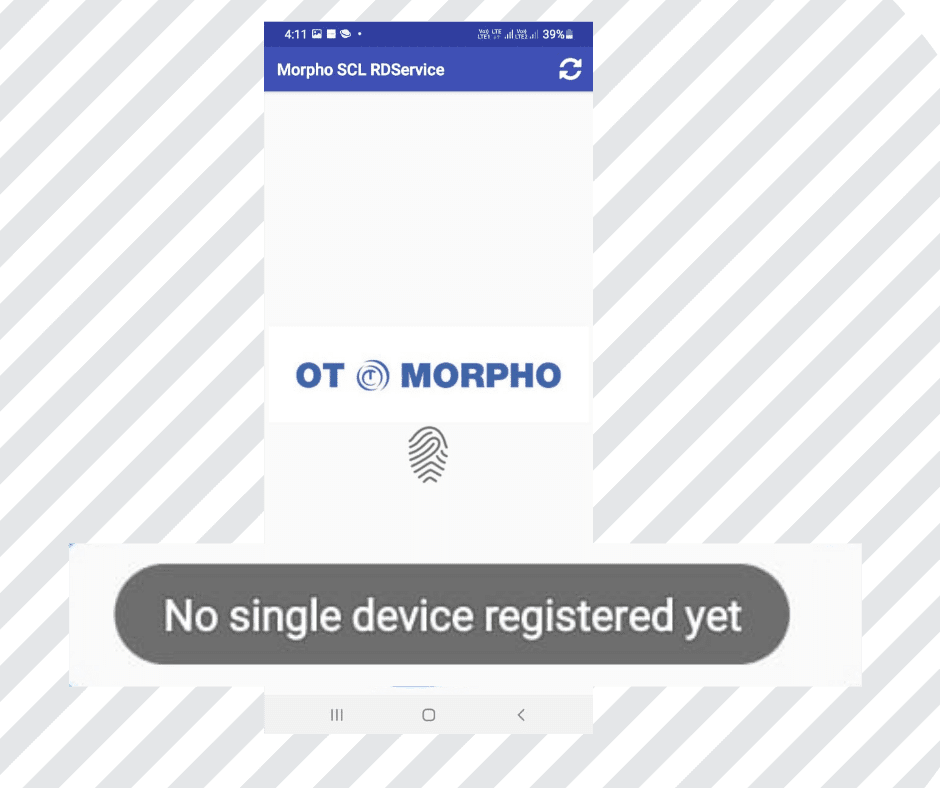
Morpho RD Service "No Single Device Registered Yet" in Android Mobile
Try the following steps if your phone has any of these problems:
- Device with Mobile is not properly connected. Mobile Phone or device is Loose Connection. - Please check if you are using OTG Connector/Convertor with Android Device, Please check or Replace OTG Connector/Convertor is properly connected and working.
- OTG usb Permission : GO to Android Device Setting ENABLE USB Tethering under Tethering and Portable hotspot section.
- RD Service CACHE not clear on android device. GO to Android Setting - App/Application of your Android Phone - Open Morpho SCL RD Service and click on “Clear Data”.
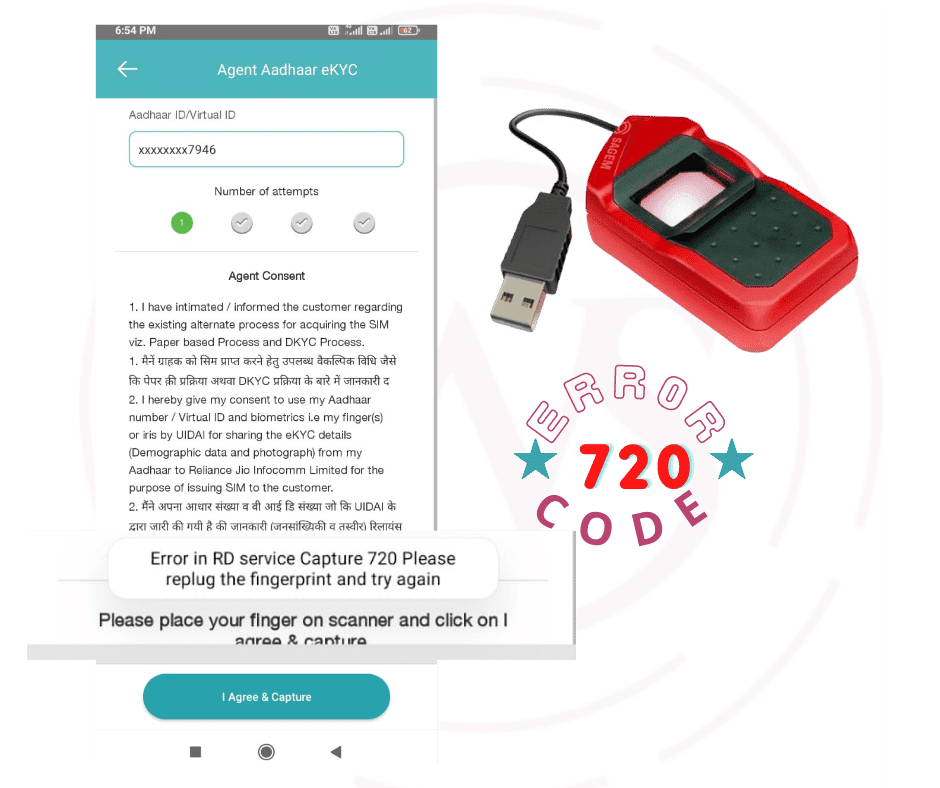
Morpho RD Service getting Error Code 720
- Please check your Morpho Device connection with your PC / Mobile. It must blink Red Light after connection.
- Check your OTG Connector/Convertor. We suggest to use branded OTG Connector/Convertor , which follow standard power specification. Try again after Change OTG Cable Connector.
.

Morpho RD Service getting Error 999
This error mainly appear because of following conditions :
- If your Morpho Device registered / blocked with any telecom application (Airtel/Jio/Vodaphone/BSNL). it could be reason that device has been locked for use with telecom application only . This type device can not use another application Like Banking. Please contact telecom application provider for further support.
- If the configuration of RD Service and client application were different, you will get this error. This condition can contact customer care.
- Device may have gone faulty.
If you are still facing the issue, please contact on Customer Care.
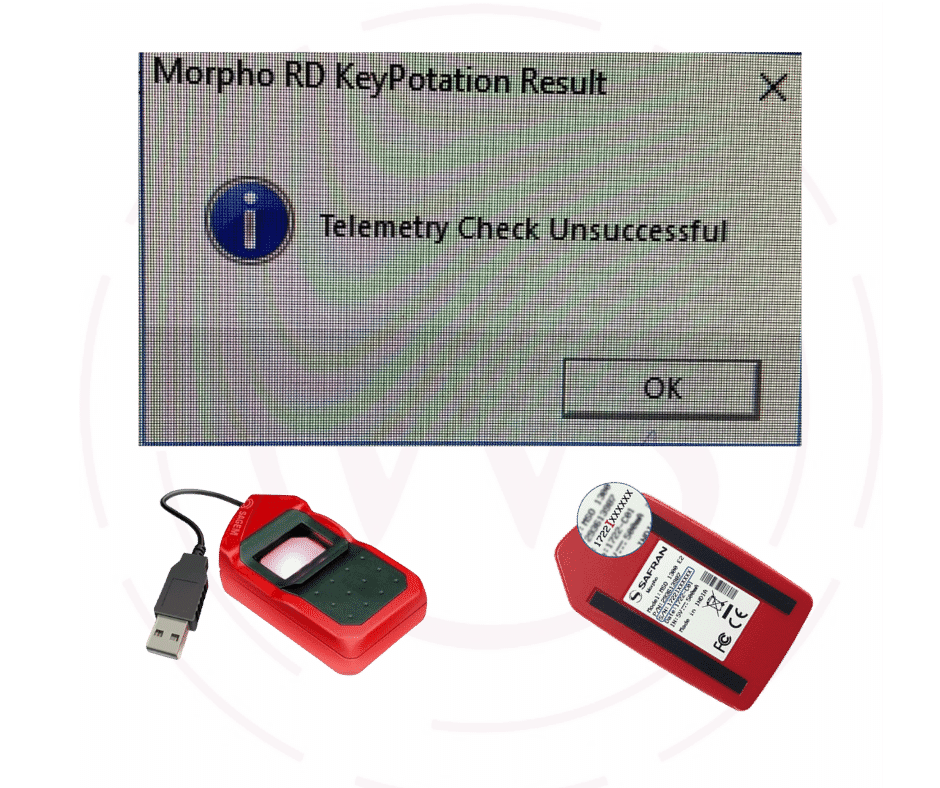
Morpho RD Service Error "Key rotation unsuccessful" or “Telemetry unsuccessful"
This error mainly appear because of following conditions :
- Key Rotation is a mandatory monthly process, which is to be done within 30 days of last key rotation so that device works fine. The reported error could be of the following.
- It could be network issue, device is not able to connect to Management Server so please wait for some time (say 15-20 minutes) and try again.
