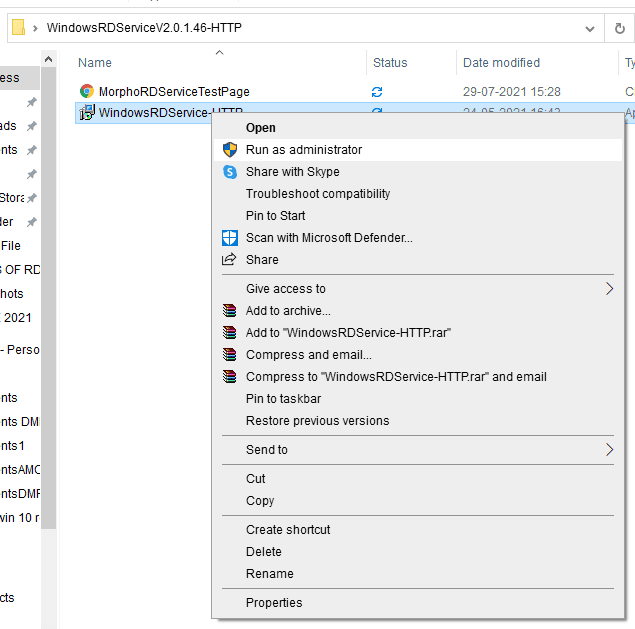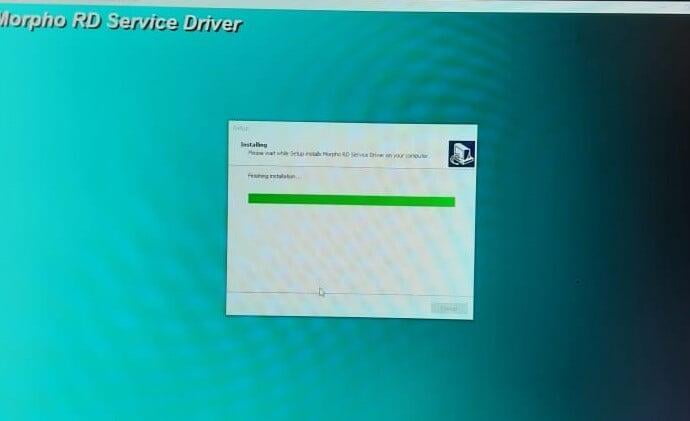MORPHO RD SERVICE
MORPHO RD SERVICE
- Device identification – every device has a unique identifier allowing traceability, analytics, and fraud management.
- Eliminating use of stored biometrics – biometric data is signed within the device using the provided key to ensure it is indeed captured live. Then the Registered Device (RD) Service of the device provider must form the encrypted PID block before returning to the host application.
- A standardized RD Service provided by the device providers that are certified.
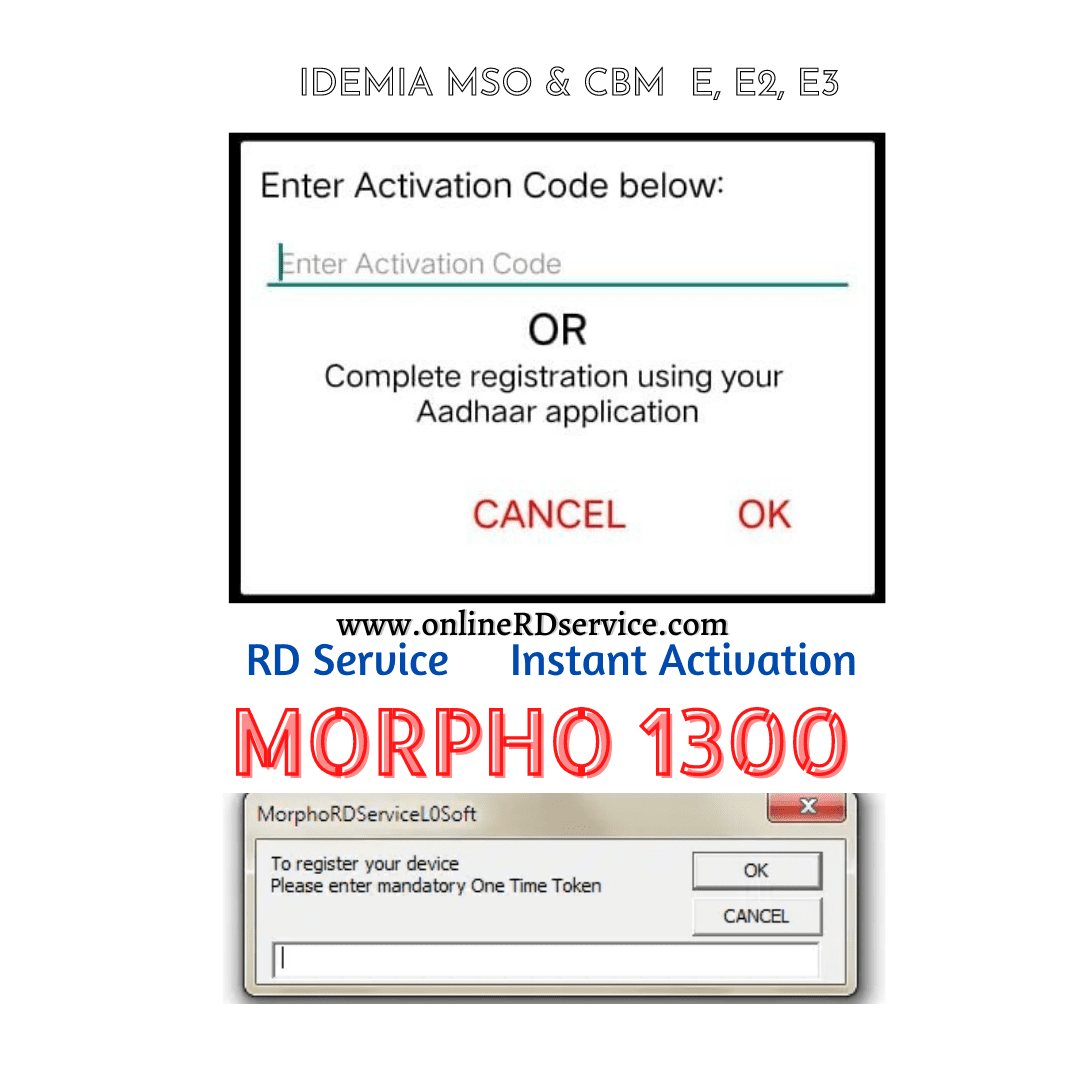
MORPHO RDSERVICE ACTIVATION CODE
MORPHO RDSERVICE ACTIVATION CODE
MORPHO Device Registration (RD Service) requires network access at multiple levels to function correctly. Only registered Morpho 1300 can be used for fingerprint authentication. Download RD Service Driver and Install for the smooth working of Morpho Fingerprint Scanner. If Morpho MSO/CBM device show Image screen show in display (Enter Activation Code / OTP ).
MORPHO RD SERVICE INSTALLATION
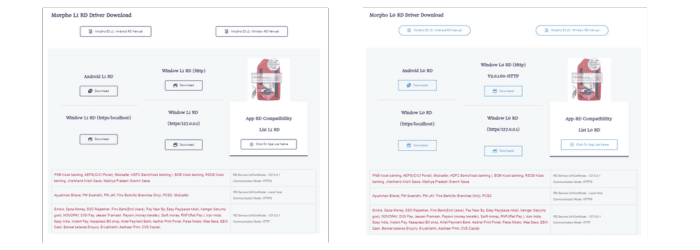
Morpho RDService Software Installation
1. Open Our Website Page DOWNLOAD -
MORPHO RD DRIVERMORPHO RD DRIVER L0/L1
2. Click
Morpho RD Driver (PC) WINDOW
Download Save file → Morpho RD Service Driver WINDOWS RD
Remove or Uninstall Old Version MORPHO RD Service Software/Driver
MORPHO L0 Driver Installation
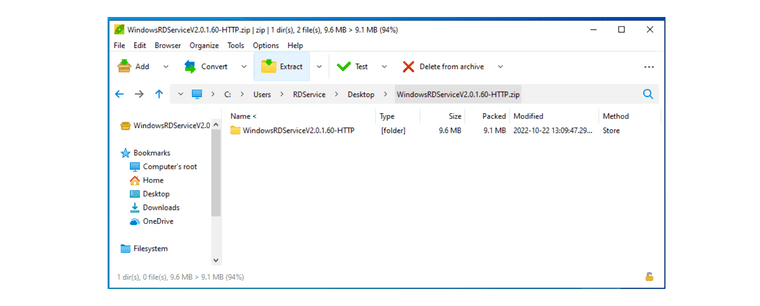
» Next Step
1. Morpho RD Service Download Zip File Open With WinZip/ZipRAR etc.
WindowsRDServiceV2.0.1.60-HTTP
2. Extract to DESKTOP
After Restart Computer, Plug-in the MORPHO 1300 Biometric Fingerprint scanner. If MORPHO biometric fingerprint USB driver is installed successfully, the device would be detected (light will be blinked for fraction of a second)
After running the business application which is integrated with MORPHO RDService, it will prompt to enter Morpho One-time-token or Morpho Activation Code may appear if the connected device is not whitelisted.