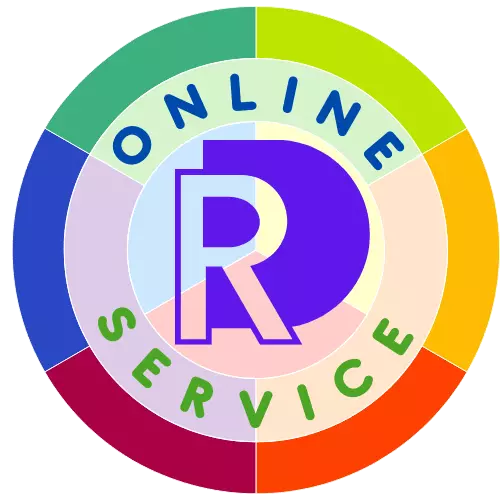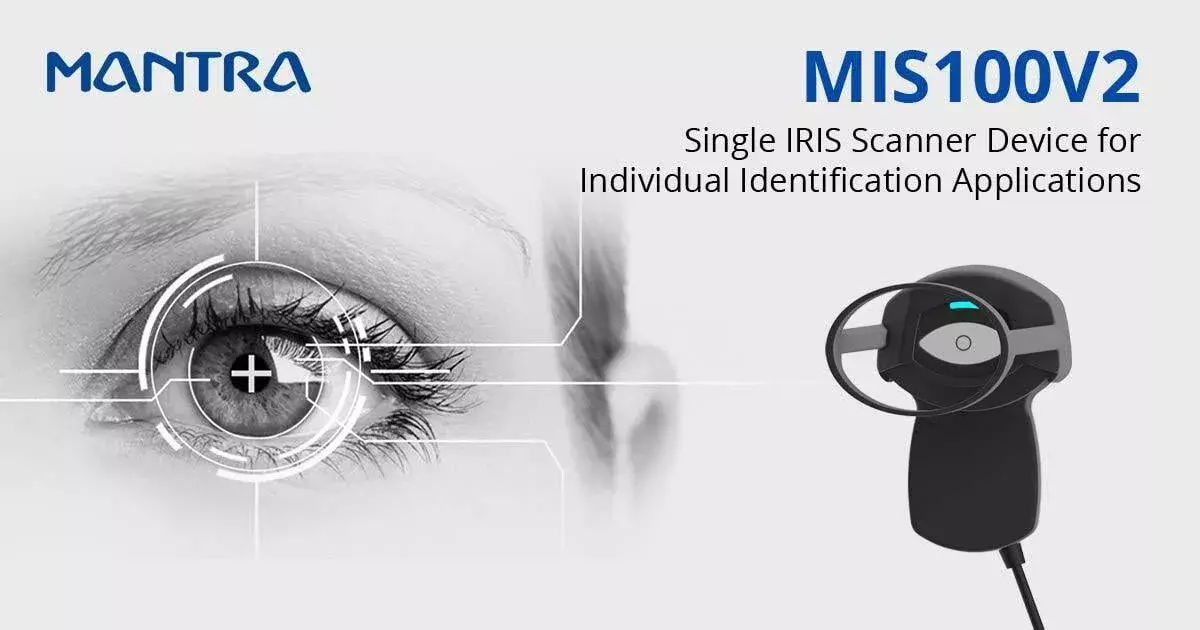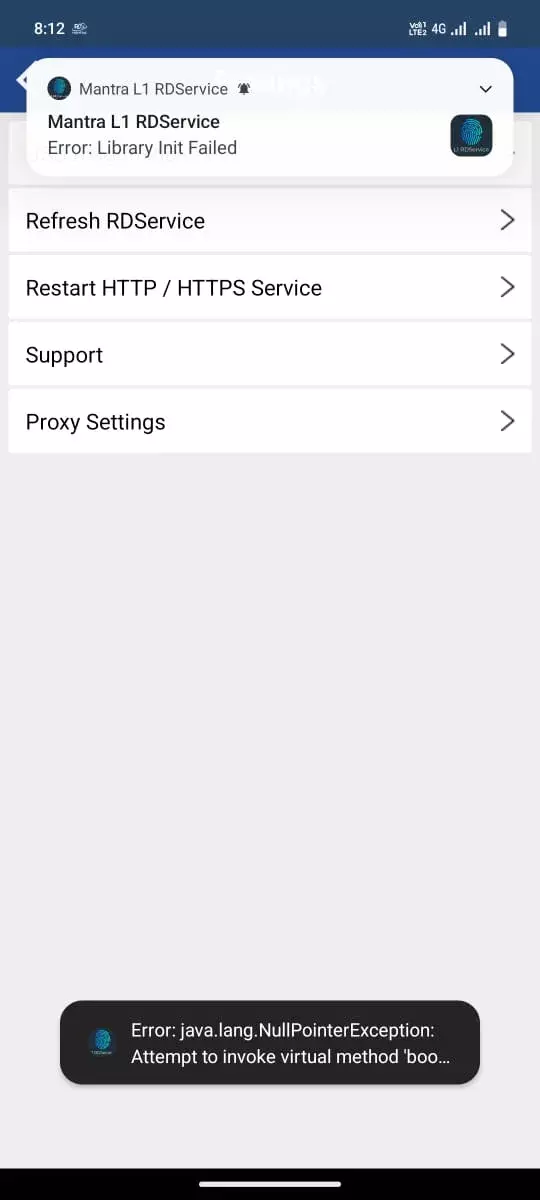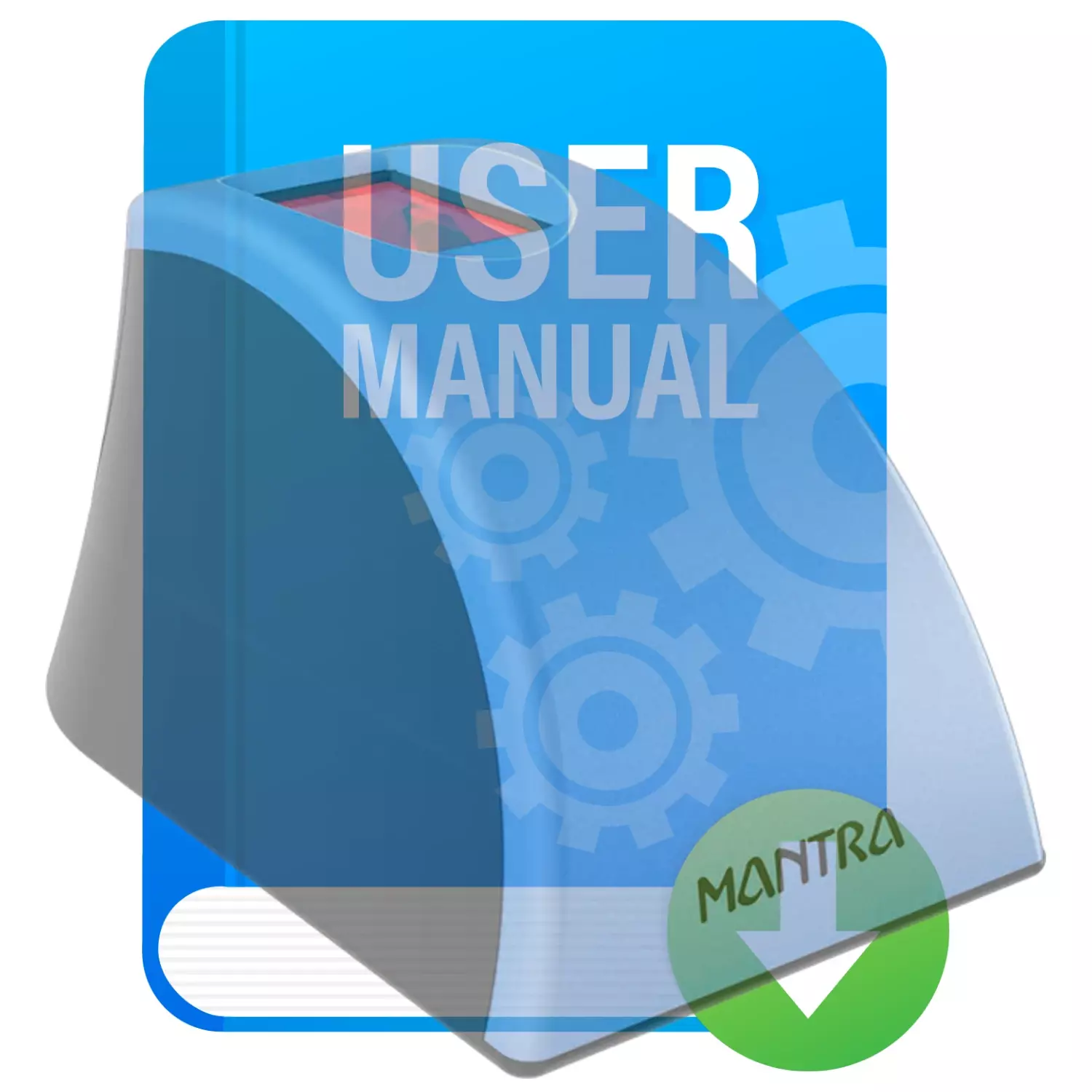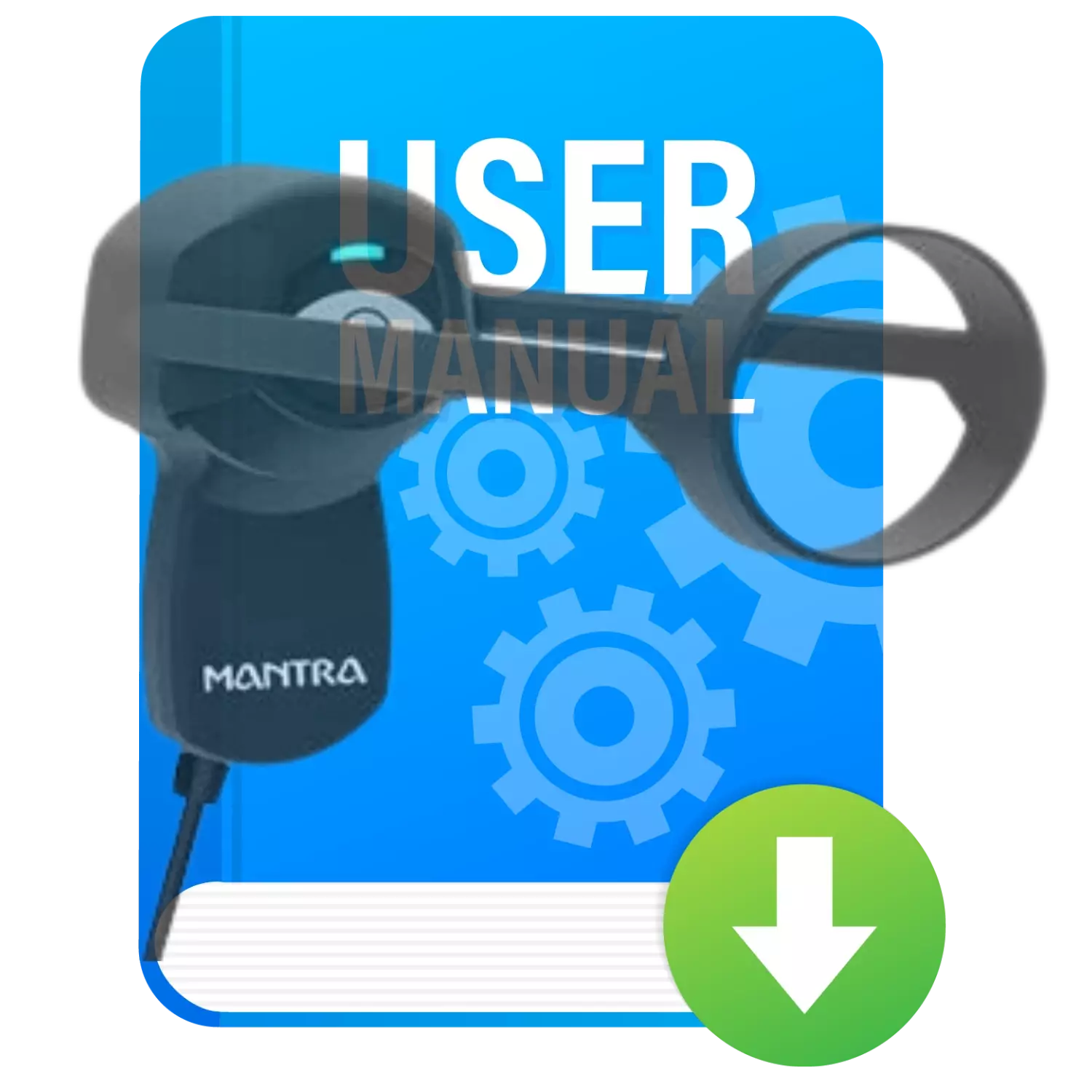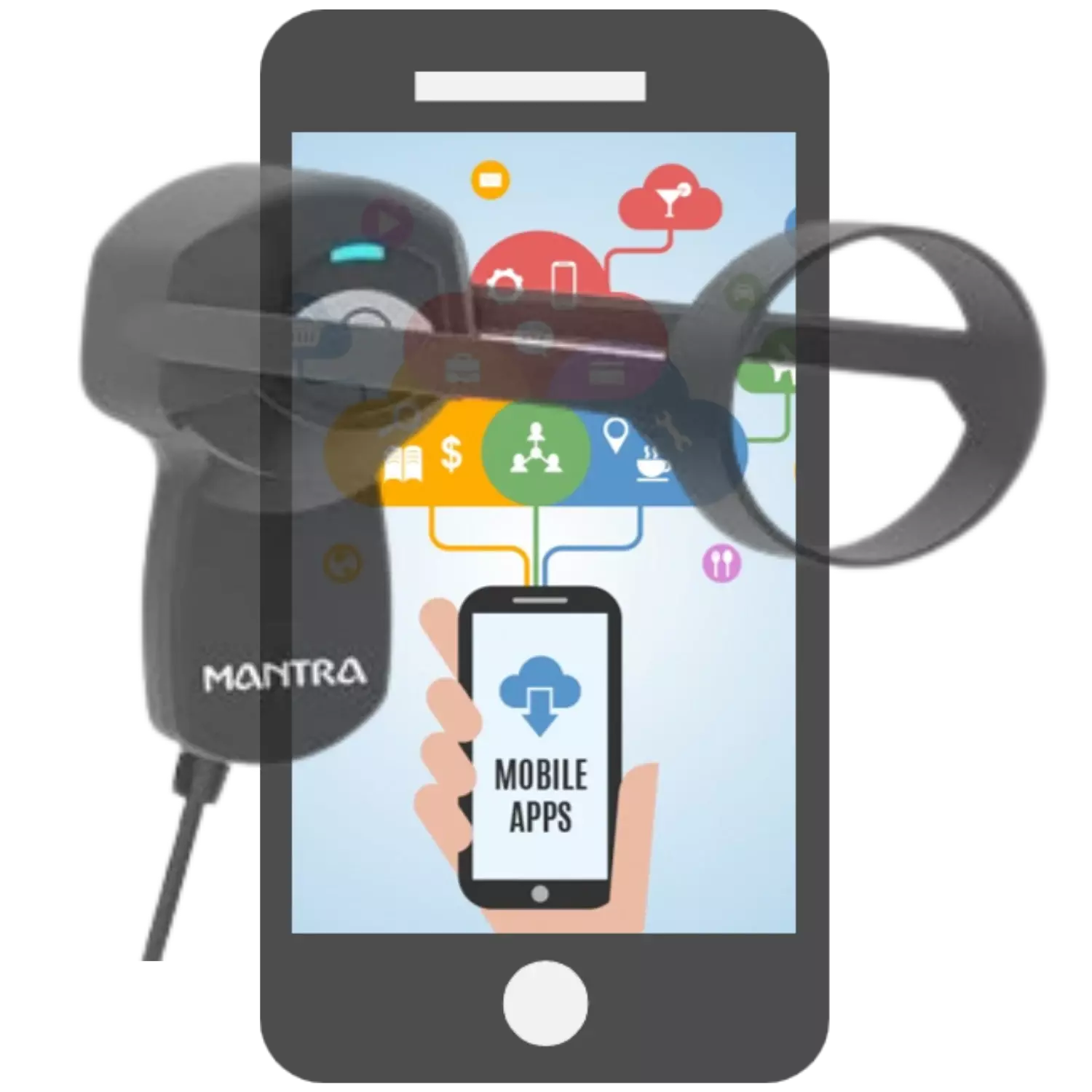Mantra L1 RDService
Please ensure that the entered serial number is correct. Payments made towards an incorrect serial number will not be refunded or transferred to a different serial number.
Mantra RD Service
Mantra MFS100 RD services have been discontinued. Mantra L0 आरडी सेवाएं बंद कर दी गई हैं।
Our WhatsApp Customer Care service is currently down due to a technical issue. Please contact us by phone only. Thank you for your understanding.
Rs. 318
Activation within 5-15min
- MFS110 L1
- RD Service Validity 1yr
Processing Fee
Instant Activation 5-15Mins
WhatsApp Helpline Support
Rs. 508
Activation within 5-15min
- MFS110 L1
RD Service Validity 1Year with Warranty
Processing Fee
Instant Activation 5-15Mins
WhatsApp Helpline Support
Addon Warranty 1Year
Rs. 310
Activation within 5-15min
- MIS100V2/MFS110
RD Service Validity 1Year
Processing Fee
Instant Activation After 5-15Mins
WhatsApp Helpline Support