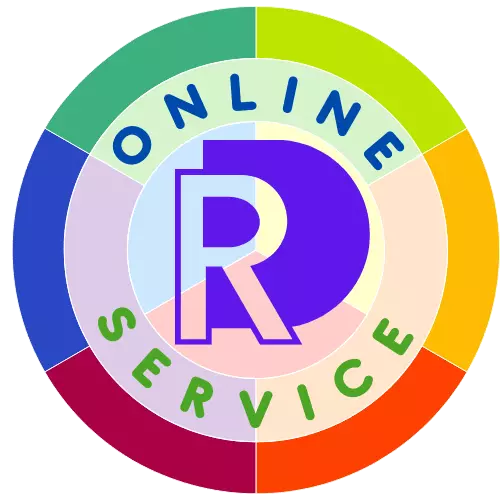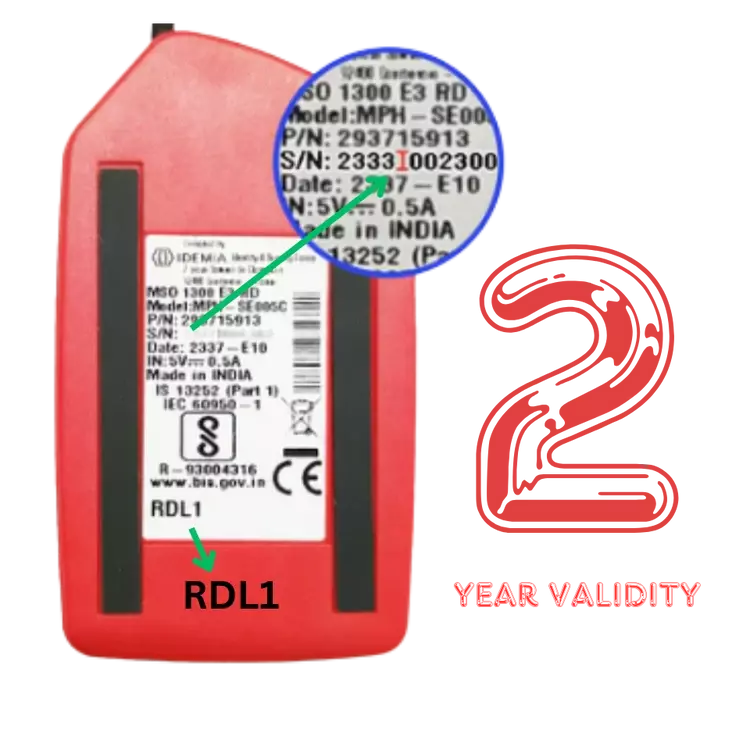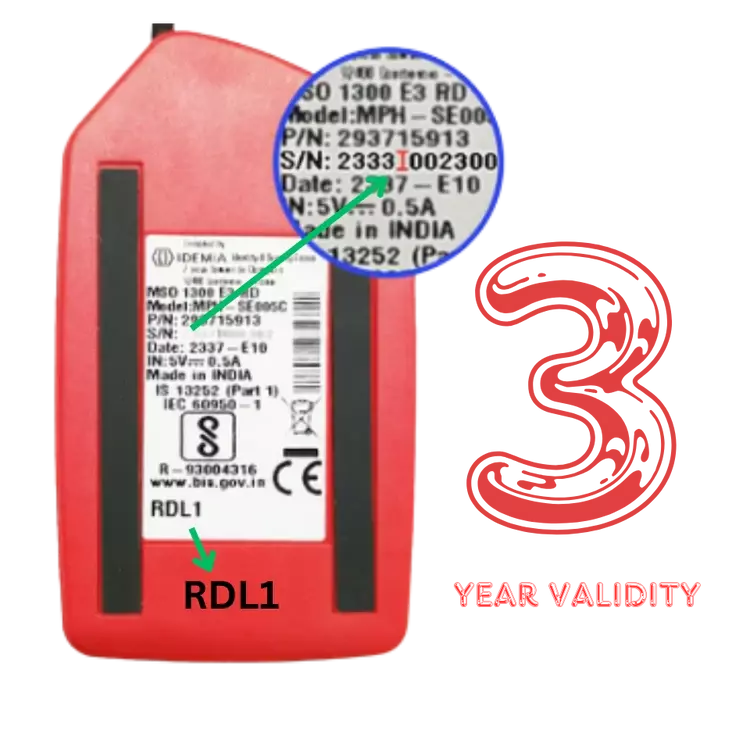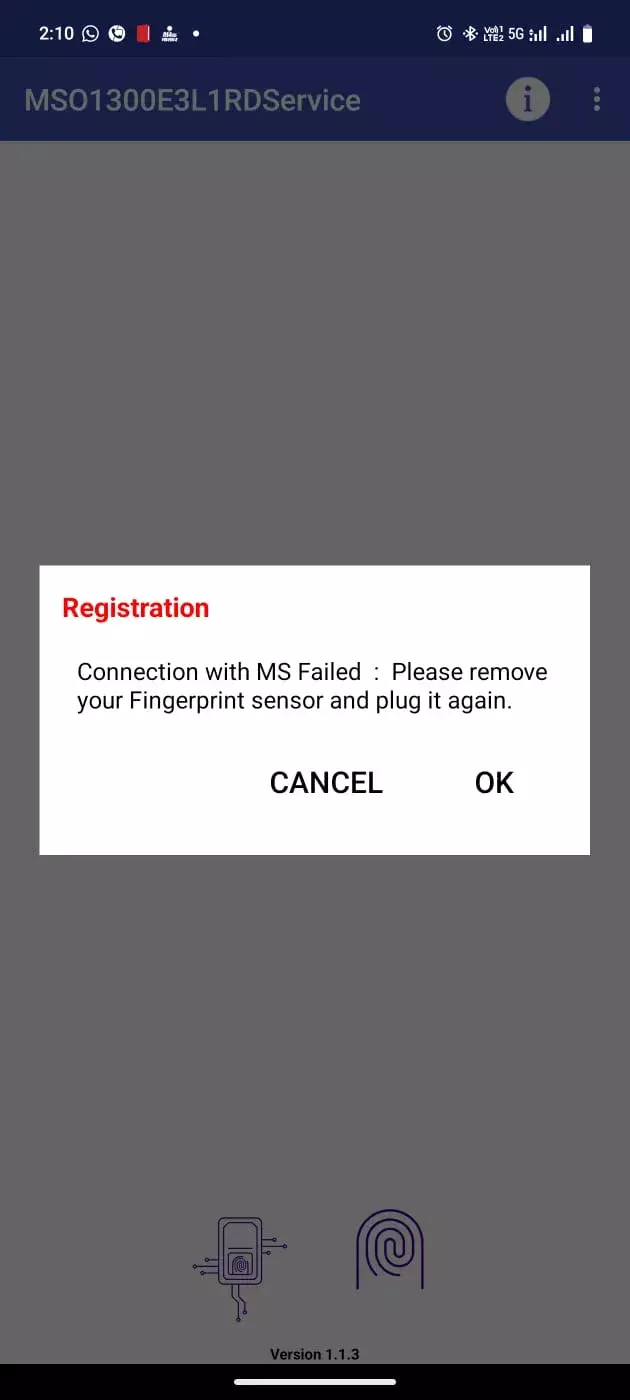Morpho RD Service Recharge
Please ensure that the entered serial number is correct. Payments made towards an incorrect serial number will not be refunded or transferred to a different serial number.
Recharge Morpho
Recharge Only Morpho RD 1 Biometric Finger Print Device. केवल Morpho RD 1 बायोमैट्रिक फिंगर प्रिंट डिवाइस का रिचार्ज करेंI
🚧 Service Alert
WhatsApp Customer Care & RD Activation services are currently unavailable due to technical issues.
📞 Please contact us via phone call only.
Thank you for your patience.
Rs. 475
1 YEAR RD VALIDITY
Morpho RD L1 Activation
MSO1300 E3 RDL1
L1 RD Service Validity 1Year
Processing Fee
Instant Activation
WhatsApp Helpline Support
Rs. 705
2 YEAR VALIDITY
Instant Activation
MSO1300 E3 RDL1
L1 RD Service Validity 2Year
Processing Fee
Instant Activation
WhatsApp Helpline Support
Rs. 856
3 YEAR RD VALIDITY
Morpho RD L1
MSO1300 E3 RD L1
Processing Fee
Instant Activation
WhatsApp Helpline Support
L1 RD Service Validity 3Year
MORPHO L1
Morpho Device
Morpho RD Service
Effortlessly start your Morpho RD with Online RD Service - Get activated in minutes!
Morpho L1 Driver
LATEST RD VERSION AVAILABLE FOR DOWNLOAD - UPDATED
Android RD L1 Ver. (New)
Window RD L1 (https/localhost) (New)
Window RD L1 (Http) (New)
Window RD L1 (New)
(https/127.0.0.1)
| S/N | Application Name | RD service Url/Certification | Communication Mode |
| 1 | PNB Kiosk Banking, Dakshin Bihar Gramin Bank Kiosk Banking | 127.0.0.1 | HTTPS |
| 2 | Assam Gramin Vikas Bank Kiosk Banking, Baroda UP Gramin Bank Kiosk Banking | 127.0.0.1 | HTTPS |
| 3 | BOI Kiosk Banking, BOB Kiosk Banking, RSCB Kiosk Banking, PNB Kiosk Banking | 127.0.0.1 | HTTPS |
| 4 | Jaipur Co-Operative Bank Kiosk Banking, MPGB Kiosk Banking, HPCL | 127.0.0.1 | HTTPS |
| 5 | Indian Bank Kiosk Banking, UBI Kiosk banking, Bangiya Gramin Bank Kiosk Banking | 127.0.0.1 | HTTPS |
| 6 | Sarva Haryana Gramin Bank Kiosk Banking, Tripura Gramin Bank Kiosk Banking | 127.0.0.1 | HTTPS |
| Download (L1_RDService-HTTPs-127.0.0.1 ) (Updated) |
| S/N | Application Name | RD service Url/Certification | Communication Mode |
| 1 | e-Mitra Service, AEBAS (Attendance), Axis Bank Kiosk Banking, J & K Bank Kiosk Banking | 127.0.0.1 | HTTP |
| 2 | Jharkhand Rajaya Gramin Bank Kiosk Banking, Biznext, BPCL, JVM Pay, CBI Kiosk Banking | 127.0.0.1 | HTTP |
| 3 | FindiPay, Easycash point, DBT Agriculutre, Epay, Dhanhind, Paybingo, OASIS, Payworld | 127.0.0.1 | HTTP |
| 4 | PM Vishwakarma, Dogmasoft, E-Krishi Anudan, E-Shram, E-Vitran, CRGB Kiosk Banking | 127.0.0.1 | HTTP |
| 5 | Spice Money, PayNearby, Ezee Pay, NOVOPAY, Samagra Portal, DIGI Pay, HDFC Bank (Kiosk Banking) | 127.0.0.1 | HTTP |
| 6 | Jeevan Pramaan, Swift Money, UGB Kiosk Banking, Shreetron BAS, Telangana Tech Services | 127.0.0.1 | HTTP |
| 7 | Mukhyamantri Arogya (SSO), Scholarship (SSO), Social Security Pension (SSO), UCO Kisok Banking | 127.0.0.1 | HTTP |
| 8 | Subhadra Yojna, Tri E-sevai, Vidcom, Sol Pay, Sahaj Retail, RNFI RELIPA, Jharkhand Krishi Sewa | 127.0.0.1 | HTTP |
| 9 | Instantpay, Xpresso/ Roinet, Airtel Payment Bank, MeeSeva, E-Labharthi | 127.0.0.1 | HTTP |
| Download (Windows_L1_RDService-HTTP ) (Updated) |
| S/N | Application Name | RD service Url/Certification | Communication Mode |
| 1 | Ayushman Bharat, PM Sammanidhi, Instant Mudra, SBI Kiosk banking, Fino Payments Bank | Local Host | HTTPS |
| 2 | Pradhan Mantri Jan Arogya Yojana (PM-JAY) | Local Host | HTTPS |
| 3 | Mobisafar, Paypoint, CSC | Local Host | HTTPS |
| Download ( L1_RDService-HTTPsLocalHost ) (Updated) | |
| S/N | Application Name | RD service Url/Certification | Communication Mode |
| 1 | CRGB Kiosk Banking, Spice Money, Pay NearBy, Ezee Pay, NOVOPAY, Samagra Portal | 127.0.0.1 | HTTP |
| 2 | DIGI Pay, HDFC Banking (Kiosk), Jeevan Pramaan, Swift Money, Social Security Pension (SSO) | 127.0.0.1 | HTTP |
| 3 | UGB Kiosk Banking, Shreetron BAS, Mukhyamantri Arogya (SSO), Telangana Tech Service | 127.0.0.1 | HTTP |
| 4 | UCO Kisok banking, Subhadra Yojna, Tri E-sevai, Vidcom, SOL Pay, Sahaj Retail, RNFI RELIPAY | 127.0.0.1 | HTTP |
| 5 | Jharkhand Krishi Sewa, Instantpay, Xpresso/ Roinet, Airtel Payment Bank, MeeSeva | 127.0.0.1 | HTTP |
| 6 | E-Labharthi, Ayushman Bharat, PM Sammanidhi, Paypoint, Instant Mudra | 127.0.0.1 | HTTP |
| Download (Windows_L1_RDService-HTTP ) (Updated) |